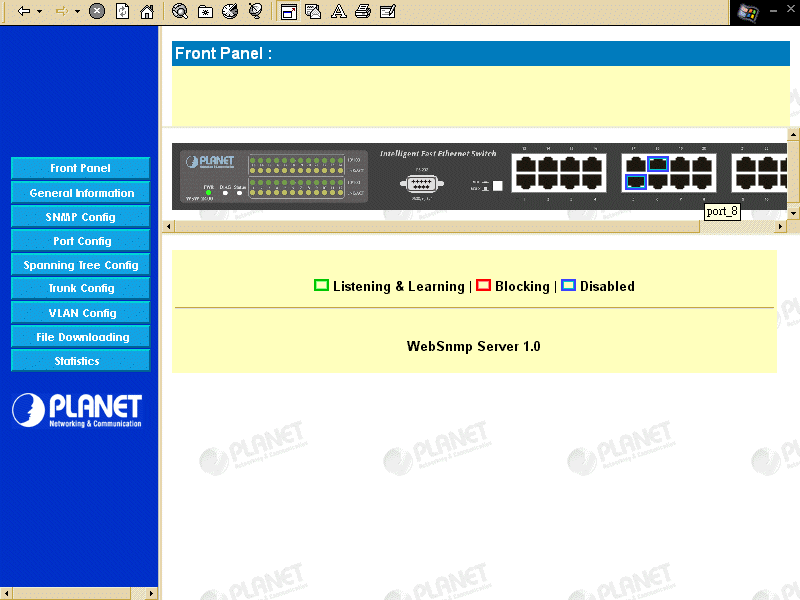
Web / SNMP Intelligent Products
WSW-2400 24-Port Fast Ethernet SwitchWeb-based Management
The Switch provides user-friendly Web-based Management to manage the switch with any Web browser, either through direct or dial-up connection or across the LAN. This delivers ease of use and accessibility to network management personnel and reduces in-service costs, but with full security. After each new set, don't forget to press "Apply" button to make sure the new setting is successful.
Front panelThe accessing menu is displayed on the left-side of the browser window. The banner of each web interface contains several External Link icons that allow you to access information outside of the Internets.
You can contact us via contact information show on the page whenever you have questions about the product.
In the page, you can see all information of the switch and configure such as:
- Switch Information
- Administration Configuration
- IP Setup
- User Interface
- Password Setting
The page shows all information of the switch such as System up Time, Prom Version/Date, Software Version/Date, DRAM Size, Flash Size, EEPROM Size, and Console Baud Rate.
- Administration Configuration
This page allows you to specify a descriptive name, physical location and a person to contact about the switch.
- IP Setup
The page allows you to set up IP information for the switch, like System IP Address, System Subnet Mask, System Default Router and Bootp Mode.
- User Interface
The page allows you to set the user interface configuration of the switch like Console UI Idle Time Out and Telnet UI Idle Time Out.
- Password Setting
The page allows you to change your password. In behalf of security, users are required to enter their old user's name and password again.
The page allows you to set or modify the SNMP configuration parameters.
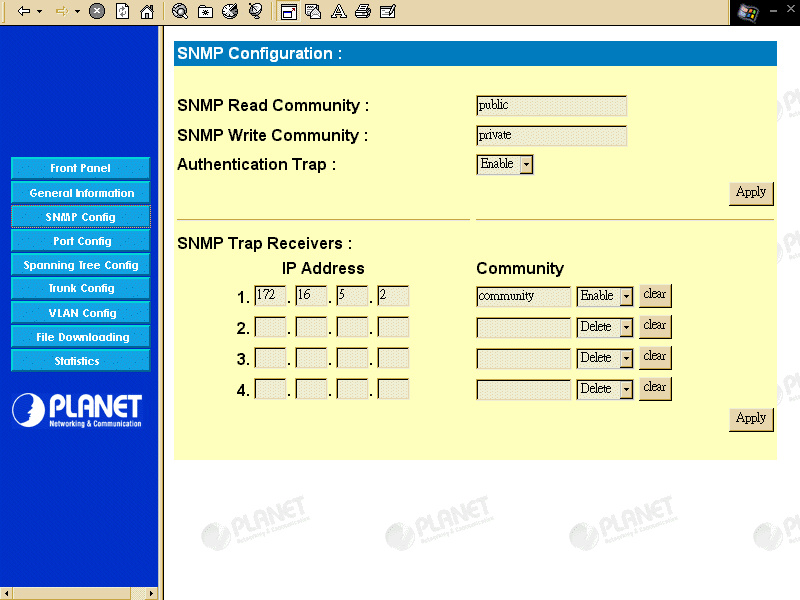
This page allows you to configure individual ports on the switch. You can set operation mode and flow control mode. All you need to do just click the menu and choose the mode you need.
- Spanning Tree Bridge Configuration
This page allows you to configure the parameters of spanning tree bridge, like Bridge Hello Time, Bridge Maximum Age, Bridge Forward Delay.
- Spanning Tree Port Configuration
This page allows you to set the spanning tree port configuration like Priority and Path Cost.
VLANs allows PCs, workstations, and other resources, including printers and file servers, to be organized into logical, broadcast domains so that only devices. Within the same domain can communicate with each other.
This page allows you to download the latest software. You can upgrade the software by following steps: fill in the server IP and the file name then press "Apply".
This page allows you to configure port trunking. Enter the ports which you want to times the bandwidth to. Click on "Add" to add the port. Maximum four port is allowed. (From port 1 to port 24, except port 12)
Change to "Enable" and "Apply". All the data transmit to the connected switch will double, triple or quadruply according to the setting.
Please be noted, port 12 is a multi-funciton port, that is not allowed to be a turnk port, and secondly, to prevent from network loop detection of the Switch by STP, please disable the "Spanning Tree" before enable the trunking.
| [Top of this Chapter] |
Copyright (c) 2000, Planet Technology
Corp.